Are you a key player in your Public School Unit (PSU) looking to gain enhanced access to NCEdCloud? Understanding how to request and manage privileged roles is crucial for maximizing the potential of this powerful educational platform. In this comprehensive guide, we’ll walk you through requesting privileged roles, managing user access, and maintaining security within the NCEdCloud system.
What Are Privileged Roles in NCEdCloud?
Privileged roles in NCEdCloud provide users with advanced access and capabilities within the system. These roles are essential for administrators, IT staff, and other key personnel who need elevated permissions to manage and support their PSU’s digital infrastructure.
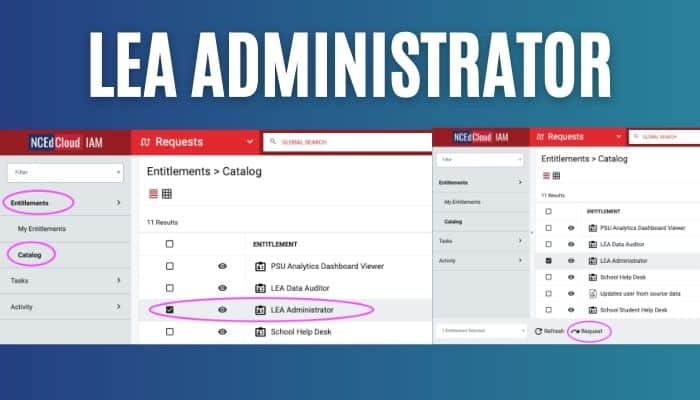
How to Request a Privileged Role
If your position requires a privileged role, follow these steps to submit a request:
- Log into the NCEdCloud IAM Service
- Click the dropdown arrow next to “Applications”
- Select “Requests”
- In the Requests view, click on “Entitlements/Catalog” on the left side
- Select the role you’re requesting (e.g., LEA Administrator, School Help Desk)
- Click the “Request” button at the bottom of the screen
When submitting your request, you’ll need to provide:
- Your 3-digit LEA code for PSU-wide roles (Charter School codes end with a letter)
- Your 6-digit Campus Code for school-level roles (e.g., School Student Help Desk)
Important Note: All users with privileged roles must use Multi-Factor Authentication (MFA) for enhanced security.
Managing Roles in NCEdCloud
Approving Role Requests from Other Users
Once you’ve been granted the LEA Administrator role:
- Identify staff members who need privileged roles
- Have them submit role requests
- Check for pending requests under “Tasks / Approvals” in the Requests View
- Review and approve requests as appropriate
Remember: The LEA Administrator role includes all available privileges, so additional roles aren’t necessary for these users.
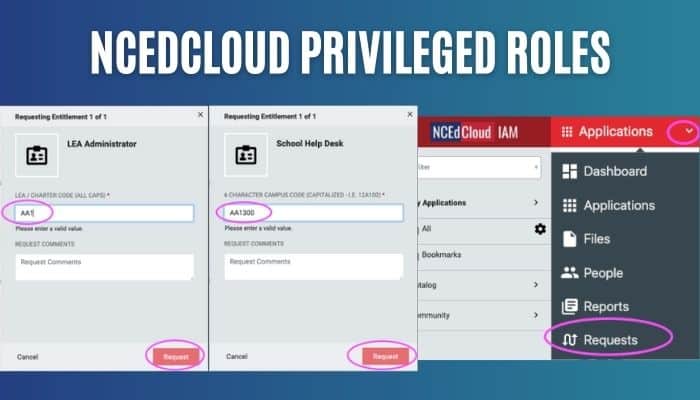
Managing Users with Privileged Roles
To effectively manage users with privileged roles:
- Use the “advanced search” feature in the “People view” of NCEdCloud
- Familiarize yourself with the process of revoking privileges when necessary
- Learn how to reset the One-Time Password (OTP) for privileged users
For detailed instructions on these processes, refer to the following resources:
- Finding Users with Privileged Roles in NCEdCloud
- Resetting the MFA One-Time Password (OTP) for Privileged Users
- Revoking LEA Privileged Roles in the NCEdCloud
Best Practices for Managing Privileged Roles
- Regularly review and audit privileged access
- Implement the principle of least privilege
- Ensure all privileged users are trained on security best practices
- Promptly revoke access when it’s no longer needed
- Keep documentation up-to-date on role assignments and responsibilities
Conclusion
Understanding how to request and manage privileged roles in NCEdCloud is crucial for maintaining a secure and efficient educational technology ecosystem. By following these guidelines, you can ensure that the right people have the right access at the right time, maximizing the benefits of NCEdCloud for your entire PSU.
Remember, great power comes great responsibility. Use your privileged roles wisely to support and enhance the educational experience for students and staff.
Start optimizing your NCEdCloud experience today by requesting the privileged roles you need and implementing robust management practices!